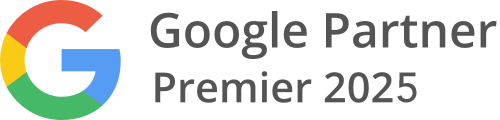In This Lesson You Will Learn About The Different Events And Conversions Which are Implemented In The Google Analytics 4 platform.
The aim of this lesson is to provide an explanation of the different events and conversions that are utilized by Web Wonks. These include default settings as well as custom implementations, all aligned with industry best practices.
Why?
Event and Goals play a vital role in understanding the user behavior on the website. By implementing custom events you can understand how users are interacting with the website elements which are important for converting them into a lead or sale.
The aim of this lesson is to provide an explanation of the different events and conversions that are utilized by Web Wonks. These include default settings as well as custom implementations, all aligned with industry best practices.
Step by Step:
How to access events reports in GA4?
Login to your Google Analytics 4 platform
Using the side menu, select ‘Reports’.
In the second menu on the left, select ‘Events’ report. It should be under one of the overview reports.
Here you can access the Events data from your website.
How to setup conversions in GA4?
Login to your Google Analytics 4 platform
In the bottom left corner, select the 'Admin’ corg.
Under ‘Property’ column, select ‘Events’
Here you will see all the events which are currently tracked on your website.
Select the toggle to mark an existing Event as a ‘Conversion’.
Understanding Events & Conversions In GA4
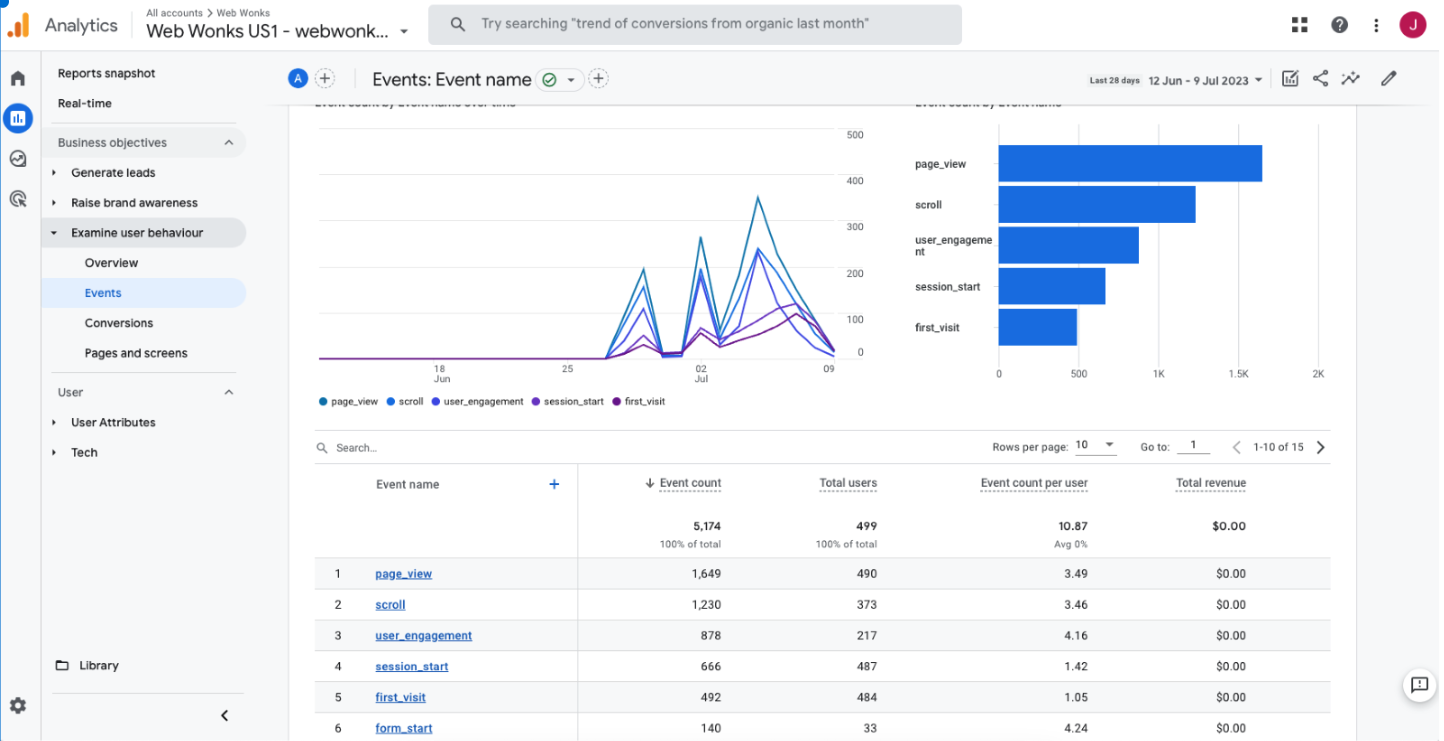
ChatGPT Blurb:
Google Analytics 4 (GA4) brings a helpful way to track events and goals, giving businesses valuable insights about user actions and achievements. With GA4, you can easily keep an eye on different events like button clicks, form submissions, and video plays. You can even customize these events to match your specific business goals and understand how users behave. GA4 also lets you set meaningful objectives, such as generating leads or completing purchases, and keep track of their progress over time. By using GA4's event and goal tracking features, you can make smarter decisions based on data to improve your online presence and overall performance.
FAQs:
Can’t find the new event in GA4, and unable to set it as conversion?
If you have recently created a new event and it hasn’t populated in the GA4 data yet, you can still enable this as a conversion. Go to ‘Conversion’ settings in the ‘Admin > Property’ and select ‘New conversion event’ button. Here name your conversions exactly how you have named your event and select ‘Save’. Once the event starts to record in your GA4, it will also be added as a Conversion at the same time.
How do I setup Destination URL as a conversion in GA4?
At the time of writing this, there isn’t an option available to create goals/conversions in GA4 based on the ‘destination URL’. This is because GA4 tracks page_view as events. Though, there is another way to implement this via Google Tag Manager. You can create a new tag in GTM and trigger it on a certain ‘page_view’, then use that event as a goal/conversion in GA4 for reporting.
What are the different counting methods for conversions in GA4?
GA4 has two options to choose from for counting the conversions. First is ‘Once Per Event’ and the second is ‘Once Per Session’.
‘Once Per Event’ is selected by default in all GA4 platforms. It counts an event as a conversion every time it occurs.
‘Once Per Session’ is based on sessions data and it tracks event as a conversion only once within a particular session. This method is prone to errors as ‘sessions’ in GA4 are reported based on machine learning insights and these isn’t a true metric to represent a user’s journey on the website.
Google recommends using ‘Once Per Event’ method as a best practice.