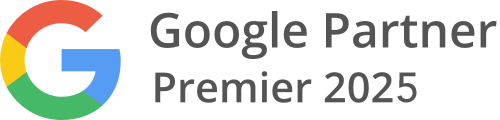In This Lesson You Will Learn What Google’s 2-Step Verification Is About And How To Set It Up To Your Google Account.
The purpose of this lesson is to inform what is the security feature provide step-by-step guide instructions about how to set up 2-Step Verification to your Google account for added another layer of security and protection.
Why? The 2-Step Verification significantly reduces the chances of having the personal information in your Google account stolen by someone else. Hackers would have to not only get your password and your username, but they would also have to get a hold of your phone.
How To Enable 2-Step Verification in Your Google Account
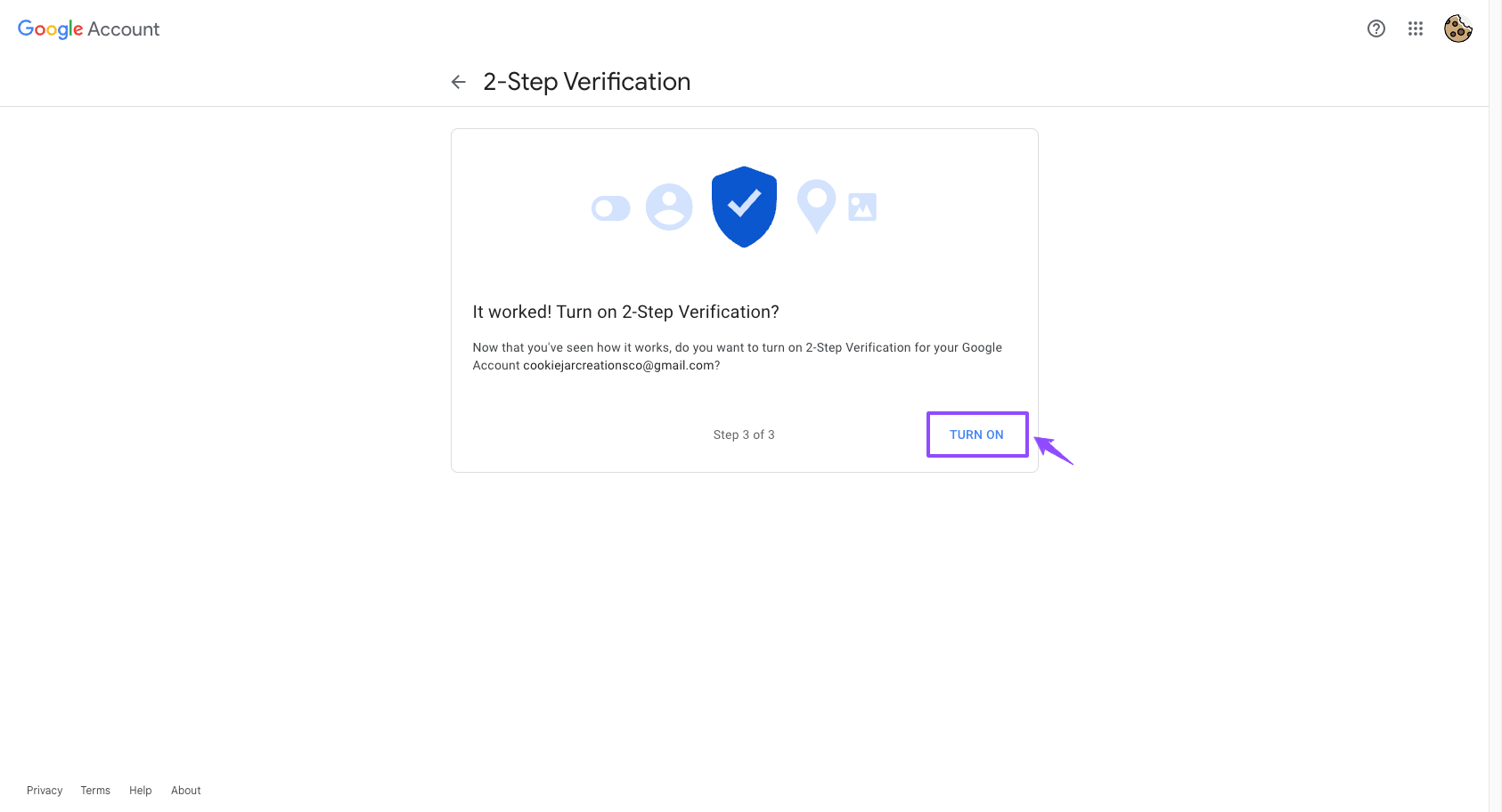
Step by Step:
1. Google offers 2-Step Verification, also called two-factor authentication, as an extra layer of security to your Google account in case your password is stolen. After you set up 2-Step Verification, you can sign into your account with:
- Your password
- Your phone
2. Allow 2-Step Verification
- Open your Google Account.
- In the navigation panel, select Security.
- Under “Signing in to Google,” select 2-Step Verification Get started.
- Follow the on-screen steps.
Tip: If you use an account through your work, school, or other group, these steps might not work. If you can’t set up 2-Step Verification, contact your administrator for help.
3. Verify it’s you with a second step
After you turn on 2-Step Verification, you must complete a second step to verify it’s you when you sign in. To help protect your account, Google will ask that you complete a specific second step.
4. Use Google prompts
We recommend you sign in with Google prompts. It's easier to tap a prompt than enter a verification code. Prompts can also help protect against SIM swap and other phone number-based hacks.
Google prompts are push notifications you’ll receive on:
- Android phones that are signed in to your Google Account.
- iPhones with the Smart Lock app, the Gmail app, the Google Photos app, the YouTube app, or Google app signed in to your Google Account.
Based on the device and location info in the notification, you can:
- Allow the sign in if you requested it by tapping Yes
- Block the sign-in if you didn’t request it by tapping No
- For added security, Google may ask you for your PIN or other confirmation.
5. Use other verification methods
You can set up other verification methods in case you:
- Want increased protection against phishing
- Can’t get Google prompts
- Lose your phone
Important: Never give your verification codes or your backup codes to anyone.
- Use Google Authenticator or other verification code apps
6. When you don't have an internet connection or mobile service, you can set up Google Authenticator or another app that creates one-time verification codes.
To help verify it's you, enter the verification code on the sign-in screen.
- Through your mobile phone - Use a verification code from a text message or call
7. A 6-digit code may be sent to a number you’ve previously provided. Codes can be sent in a text message (SMS) or through a voice call, which depends on the setting you chose. To verify it’s you, enter the code on the sign-in screen.
Tip: Although any form of 2-Step Verification adds account security, verification codes sent by texts or calls can be vulnerable to phone number-based hacks.
- Use backup codes
To keep it in a safe place, you can print or download a set of 8-digit backup codes. If you lose your phone, backup codes are helpful.
Enabling 2-Step Verification in your Google Account is a crucial step in enhancing the security of your online presence. This robust security feature adds an extra layer of protection by requiring not only your password but also a secondary authentication method to access your Google account.
To enable it, first, sign in to your Google Account and navigate to the Security section. Then, select 2-Step Verification and follow the setup wizard. You'll be prompted to add a second factor, typically your mobile phone, to receive verification codes. Once set up, whenever you log in to your Google Account, you'll need to enter your password and the verification code sent to your mobile device.
This added security measure greatly reduces the risk of unauthorized access to your account, protecting your sensitive information, emails, and other Google services. Enabling 2-Step Verification is a simple yet effective way to safeguard your online identity and data in an increasingly interconnected digital world.
If you lose access to your 2-Step Verification device or forget your verification code, Google provides backup options, such as using backup codes or verifying your identity through other means. It's important to set up these backup methods during the initial setup of 2-Step Verification to ensure you can regain access to your account in case of emergencies or if you lose your primary verification device.
No, 2-Step Verification is not mandatory, but it is highly recommended for all Google Account users. While it provides an extra layer of security, Google allows users to choose whether to enable it or not. However, considering the increasing prevalence of online threats and cyberattacks, it is advisable to enable this feature for your account's protection.
Yes, Google supports the use of third-party authentication apps like Google Authenticator, Authy, or Microsoft Authenticator in addition to SMS or phone call verification. These apps generate time-based one-time codes (TOTPs) that you can use as your second verification factor. This can be a more secure and convenient option, especially when you're in an area with limited cell service.
While 2-Step Verification significantly enhances security, it may introduce some inconveniences. For instance, you'll need your secondary verification method (e.g., your phone) every time you log in, which can be challenging if you lose or forget your device. However, these inconveniences are minor compared to the protection it offers, and Google provides backup options to help you regain access in case of issues.