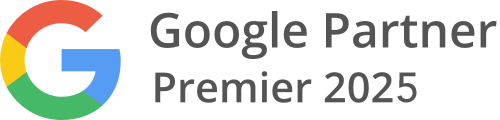In This Lesson You Will Learn How To Add Alt And H Tags On Your Wordpress Website Page, Using The Elementor Plugin
Adding Alt And H Tags To A Wordpress Site Page
Step By Step:
Alt Tags:
-
Log in to your WordPress dashboard.
-
Ensure that the Elementor plugin is installed and activated on your website.
-
Create a new page or edit an existing page using Elementor.
-
Once you're in the Elementor editor, select the image widget or element where you want to add the alt tag.
-
In the left panel, you'll find the settings and options for the selected widget or element.
-
Look for the "Image" or "Content" tab in the settings panel, depending on the version of Elementor you are using.
7. Within the image settings, you should see an option called "Alt Text" or "Alternative Text.
8. "Click on the "Alt Text" field and enter the descriptive text you want to use as the alt tag for the image.
9. Make sure to provide accurate and relevant information in the alt tag that describes the content or purpose of the image.
10. Repeat the process for any other images on the page that require alt tags.
11. Once you have added the alt tags, save the changes to the page.
12. Preview or publish the page to ensure the alt tags are correctly applied.
H Tags:
- Log in to your WordPress admin dashboard.
- Make sure you have the Elementor plugin installed and activated.
- Create or edit the page where you want to add the H tags.
- Once you're in the Elementor editor for that page, locate the section or widget where you want to add the H tag.
- Click on the element to select it. You should see a blue outline around the element once it's selected.
- In the left-hand Elementor panel, you will find the "Heading" section
- Within the "Heading" section, type the title of your heading. Underneath, you'll see a dropdown with options for different types of h tags e.g. H1, H2 etc.
- Click on the heading option that corresponds to the H tag you want to use (e.g., H1, H2, etc.).
- Customize the styling of the heading as desired, such as font size, color, alignment, etc.
- Repeat these steps for any other sections or widgets where you want to add H tags.
- Once you're satisfied with the changes, click on the "Update" or "Publish" button to save the page.
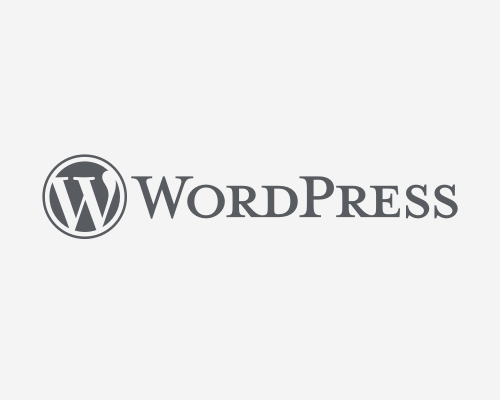
When it comes to optimizing your WordPress website for search engines and improving accessibility, adding alt and h tags to your pages is crucial. With the help of the Elementor plugin, this task becomes even easier. Alt tags, or alternative text, provide a description of an image for users who cannot view it. By including relevant alt tags, you enhance the accessibility of your website, ensuring that visually impaired visitors or those using assistive technologies can still understand the content. Similarly, h tags, or heading tags, organize your content into a hierarchical structure. They help search engines understand the importance and structure of your page's content. By utilizing h tags properly, you improve the readability and SEO of your website.
ALT tags: ALT tags, short for "alternative text," are used to provide a textual description of images on a website. They serve as a fallback for users who cannot view images due to various reasons, such as slow internet connections, accessibility requirements, or if the image fails to load.
H tags: H tags, or "header tags," are HTML elements used to structure the content of a web page. They come in different levels (H1, H2, H3, etc.), where H1 is the most important and represents the main heading of the page, while the subsequent H2, H3, etc., are used for subheadings and other hierarchical elements. H tags help users quickly scan and understand the page's structure, making it easier for them to find relevant information.
To use ALT tags effectively for website accessibility, consider the following best practices:
a. Be descriptive: Write meaningful and concise descriptions that accurately convey the image's purpose or content.
b. Keep it brief: ALT text should be relatively short, usually a sentence or two. Avoid lengthy descriptions that may overwhelm users of assistive technologies.
c. Avoid keyword stuffing: While it's essential to incorporate relevant keywords, don't stuff ALT tags with excessive keywords. Focus on providing a helpful description instead.
d. Leave empty for decorative images: If an image is purely decorative and doesn't convey any meaningful information, leave the ALT attribute empty or use an empty ALT attribute (alt="").
Using H tags appropriately is crucial for website users due to the following reasons:
a. Readability and user experience: Properly structured content with H tags makes it easier for users to read and understand the information presented. H tags help users scan the page quickly, find relevant sections, and comprehend the hierarchy of information.
b. SEO benefits: Search engines use H tags to understand the content's structure and importance. When search engines crawl a web page, they give more weight to the text within H1 tags as it typically represents the main topic of the page. Properly using H tags can positively impact your website's search engine rankings.
c. Accessibility: Just like ALT tags, properly structured content with H tags enhances website accessibility. Users with screen readers can navigate through different sections of the page more efficiently when H tags are used to indicate headings and subheadings.