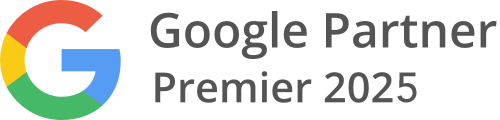In This Lesson You Will Learn Google Ad Billing
The purpose of this lesson is to show you how to enter your Google Ads account, verifying your payment settings, download a payment receipt, find an invoice for your account, and more.
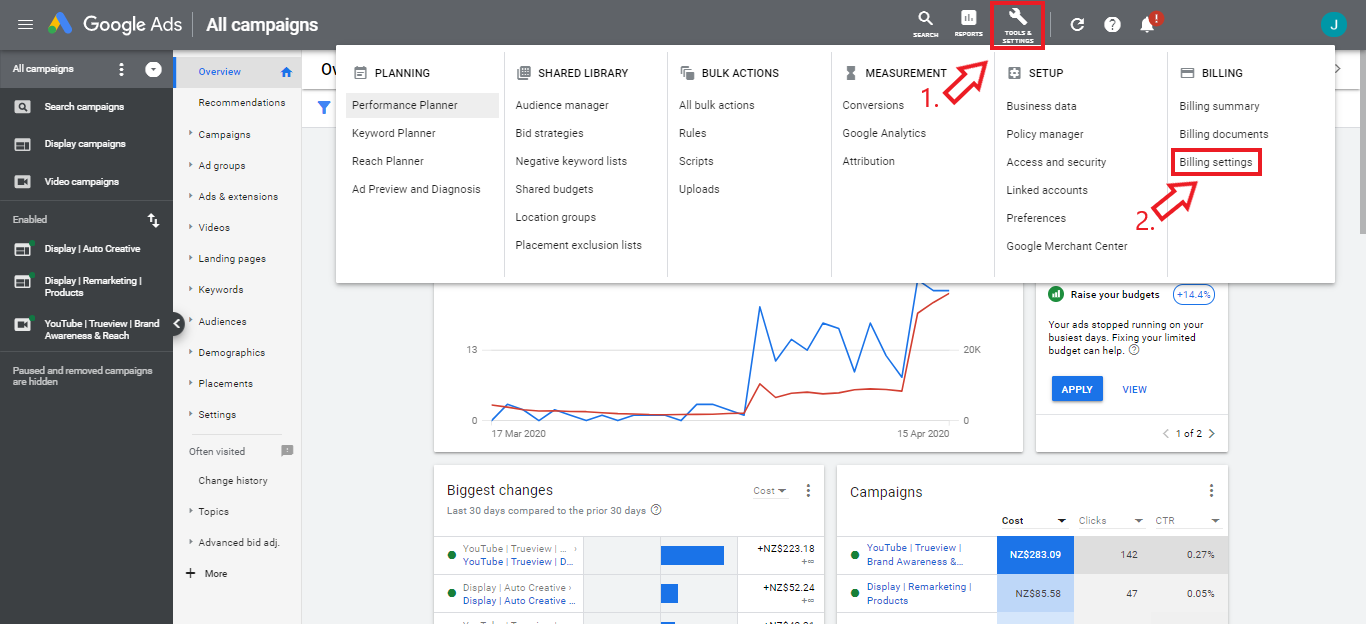
Understanding Google Ad Billing
Verify Your Payment Settings
First, sign in to your Google Ads account. To verify your payment setting, click the tools icon and under "Billing," choose Billing settings.
You'll see your payment setting in the top within the How you pay section. There are 2 types of payment settings, Automatic or manual payments & Monthly invoicing.
Download A Payment Receipt
The following steps are for accounts using automatic or manual payments setting. Click the tools icon and under "Billing," choose Billing summary.
Click Transactions from the menu on the left, or find the "Transactions" card in the centre of the page and click View transactions.
At the top of the table, make sure the Detailed transaction view is selected instead of the Summary view.
Set the appropriate date range on the table.
Click the appropriate Statement link under Documents. A printable pdf file will be downloaded to your computer.
Print The Statement
To print the Statement, open the downloaded File and then click the printer icon found on the upper right corner of the page.
Monthly Invoicing Payment Setting
If you pay for your Google Ads costs via monthly invoicing, there are three ways to get an invoice:
Email: Google Ads will email you an invoice within 5 business days of the beginning of every month. It'll include your costs for the previous month. (Your email will need to be verified to receive these invoices.)
Mail: If you asked Google Ads to do so when you set up your account, they will also mail you a hard copy of your invoice. You can view and edit these settings on your Billing settings page, under the Email invoice delivery or Mail invoice delivery section.
Your account: Google Ads will make an electronic version of your invoice available in your account in case you'd like to view, print, or download it.
Find An Invoice In Your Account
If you're using the monthly invoicing payment setting, here's how you can find your invoices:
- Log in to the Google Ads account’s paying manager or any manager account above it.
- Click the tools icon in the upper right corner, then select Billing documents.
- Locate the invoice you'd like to view in the "Document Number" column.
- Select the invoices you’d like to download, and in the upper right, click Download selected.
If you are having an issue, we can help. Please get in touch.
There are a few reasons why you might not be able to find certain local tax invoices or statements:
- Local tax invoices and statements are generated monthly, while charges can occur throughout the month (for your records, you can print a receipt for each payment). A local tax invoice or statement for a particular month is available by the 5th business day of the following month. For example, your April local tax invoice or statement will be ready no later than May 5 (this assumes that May 1-5 doesn't include a weekend).
- If no payment requests have happened in your account in a particular month, a local tax invoice isn't generated for that month, or an empty local tax invoice is generated. If there was also no usage in your account in a particular month, a statement isn’t generated for that month either.
- You might have forgotten to adjust the date range on the transaction history table. Be sure to set the date range above the table so it corresponds to the local tax invoices or statements you want to see.
If you no longer have access to your billing summary and you’re prompted to re-enter your billing information but do not wish to do so, please contact Google Support to obtain your past billing information.